고정 헤더 영역
상세 컨텐츠
본문
Use your gamepad or joystick like a mousee and keyboard on Mac OS X. Enjoyable is free software written by Joe Wreschnig and is based on the Enjoy. I'm wondering if a USB SideWinder Joystick made by Microsoft will work on a mac. Microsoft doesn't have any mac drivers for it on their site but I thought it might just plug n play. Any help will be very much appreciated.
Does anyone know of a way to verify connection and calibration of a USB joystick on a Mac? I am brand new to the Mac OS and one of the programs I would really like to use is X-Plane. My System Report indicates that it recognizes my joystick as connected to a USB port. I downloaded the X-Plane demo and the settings menu within the simulator software does not recognize the joystick. I know that X-Plane was originally developed on a Mac so I feel certain that there is a way to solve this. Any assistance would be appreciated.

Joystick Mapper, An app for Mac OS X that allows you to use gamepads in any app or game.
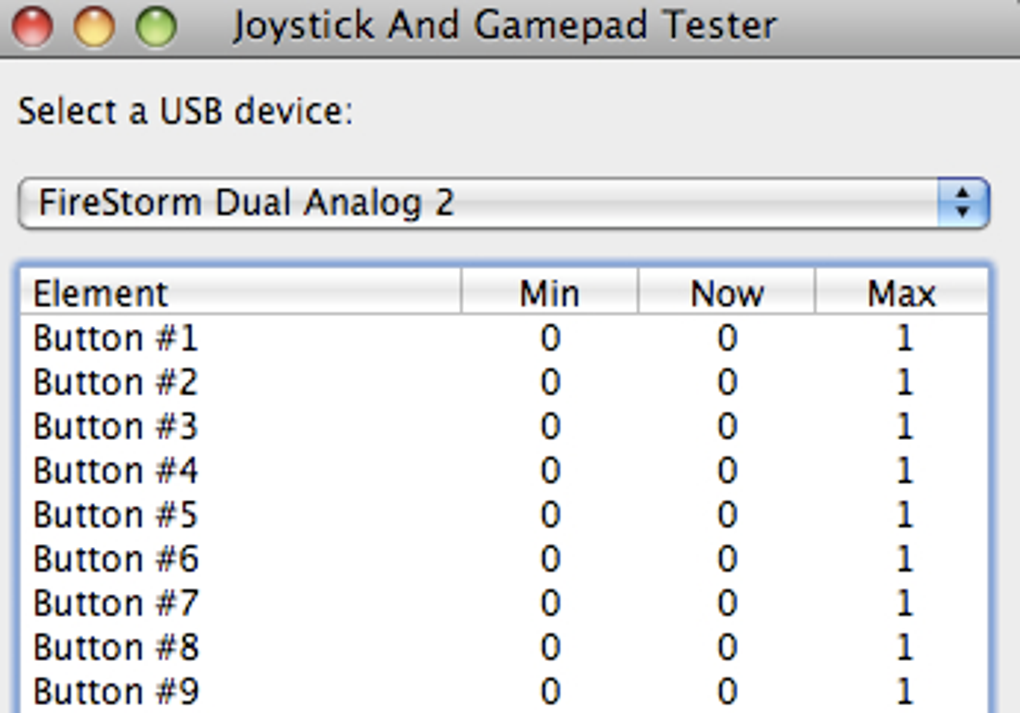
Your post somehow found its way to a low-traffic forum about technical issues with posting in Apple Support Communities. If you tell us what Mac product you have, we can ask the Hosts to move you to a more active and appropriate forum for your product. I like flight sims and have an older X-Plane version on a geriatric Mac in the spare room. I can tell you that there are very few flight simmers around here.you will probably get a more detailed and faster response in the x-plane.org forums or the X-Plane forums at AVSIM: In the older version I still use (v7.30), the only 'goober' with setting up the joystick was if you tried to make the stick less sensitive, bad things starting happening.
Is there anything similar to the game controller setup/calibration in Windows? Once Apple went to USB, any calibration was pretty much up to individual applications.
However, there once was a program called USB Overdrive that helped long ago. I don't know if it was ever updated to work with more recent OSX versions. Well, looky what I found! It's been updatd to work through OS 10.10 Yosemite: Take a look and see if that might be what you need. It would still help to know what kind of Mac you have.
You can verify the connection of the joystick (what kind is it?) by going to 'About This Mac' under the Apple icon in the upper left corner of the screen. Then select 'More Info.' And select 'System Report.'
This will generate an on screen Hardware/Network/Software configuration listing. Click on USB under the Hardware heading and a list of connected USB devices will be displayed. If the joystick is not displayed that is the answer for it's non-rsponse. Be sure the stick is connected directly to the USB port on the iMac and not through a hub. I have the 5K iMac also and am using a Logitech Extreme 3D Pro stick with it.
The older Saitek stick that I have would not work at all. Instructions for USB Overdrive can be found here. I can see it listed in the system report and USB overdrive recognizes it but X-Plane does not. The X-plane tech support team has recommended that I look for an updated graphics driver as there are numerous graphics error messages in the X-Plane log file that I sent them.
Unfortunately the next roadblock is AMD which apparently does not have any drivers for MAC OS. Needless to say my initial experience in switching to MAC is off to a rocky start but I'm determined to hang in there and not go back to Windows.
Just wanted to let the folks on here know that the issue is solved. One of the members on the X-Plane forum suggested removing USB Overdrive. Did that, rebooted the computer and the problem fixed itself. I still do not know why it was not initially working prior to installing USB Overdrive. I did download a new copy of the X-Plane demo so perhaps the first copy was corrupted. Anyway, just wanted to pass along my appreciation for all of the suggestions. Also, this sim looks amazing on this machine.
Removing USB Overdrive worked immediately on my Yosemite Macbook Pro (2015). There was a caviat: BEFORE I installed the app, my MBP didn't work at all with my old 3d Extreme stick last used with Win XP. It did not even detect it's presence. One forum suggested USB Overdrive as a way to at least create an interface, so i installed it. It could see the joystick.
Unfortunately, my stick still didn't work in my flight sim. Thanks to THIS forum, I deleted USB Overdrive and the joystick worked as if it had been written for OSX 10.10.5 instead of an old MS OS.
Why it worked, I have no idea.but it got me flying. Apple Footer.
This site contains user submitted content, comments and opinions and is for informational purposes only. Apple may provide or recommend responses as a possible solution based on the information provided; every potential issue may involve several factors not detailed in the conversations captured in an electronic forum and Apple can therefore provide no guarantee as to the efficacy of any proposed solutions on the community forums. Apple disclaims any and all liability for the acts, omissions and conduct of any third parties in connection with or related to your use of the site. All postings and use of the content on this site are subject to the.
Joystick Driver For Mac
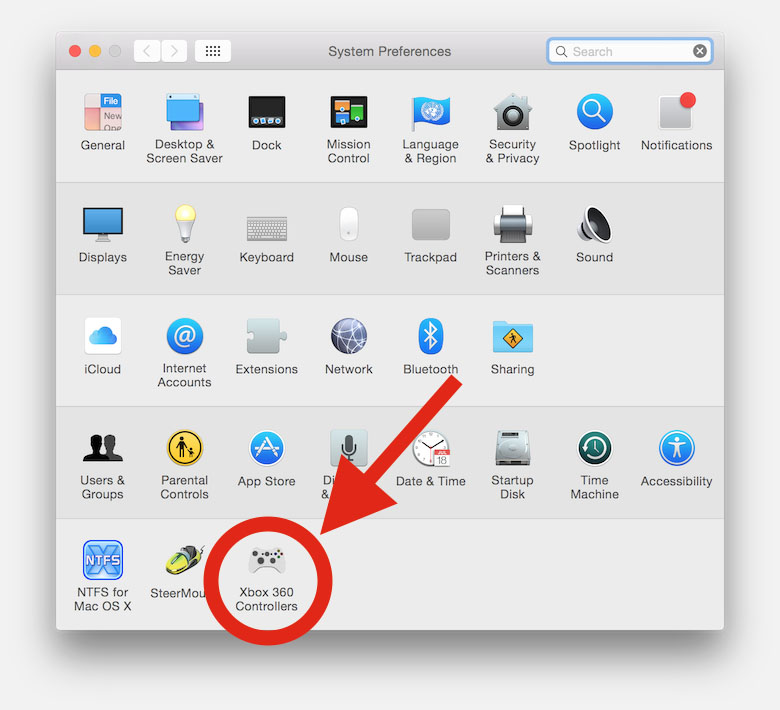
. About the Application Joystick Mapper is an application for Mac OS X that lets you map keyboard keys, mouse axes, mouse buttons and mouse wheel to any mac compatible joystick or gamepad button/axis/hat. In other words: This App will let you play any game or use any app with any mac compatible joystick or gamepad, even the ones that are not compatible with joysticks. Some review quotes: ★★★★★ - 'If your a gamer on a mac, you want this app.'
★★★★★ - 'The app is easy to use and makes a lot of sense.' ★★★★★ - 'Just the app I was looking for!' A video showing the app working with a popular mac game: Another video showing the app working with a flash game inside a browser, and explaining briefly how to config the app: Some screenshots: The main screen (1st picture) lets you select a list of previously saved configurations that are easily modifiable. In the configuration screen (2nd picture), just select the joystick input (buttons, axes, dpads) and the desired output (keyboard keys, mouse movement, scroll, etc).




